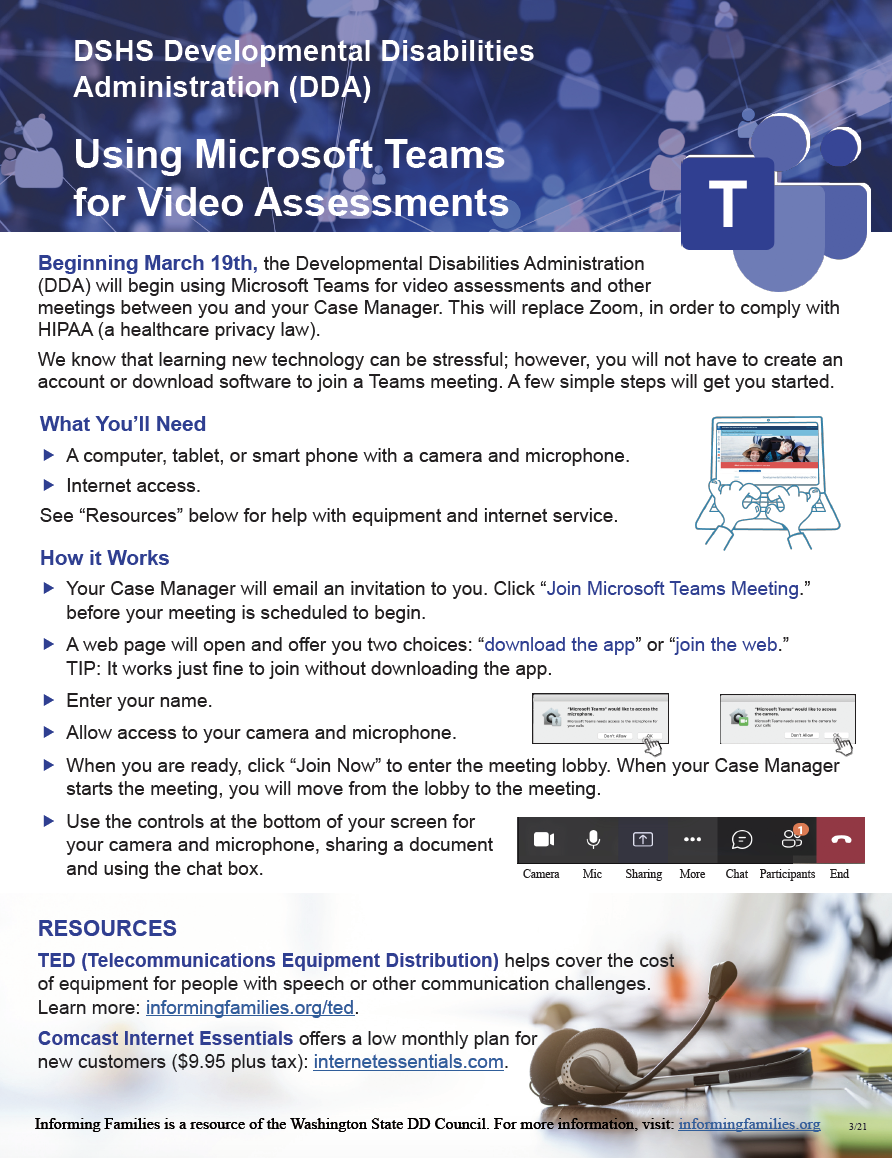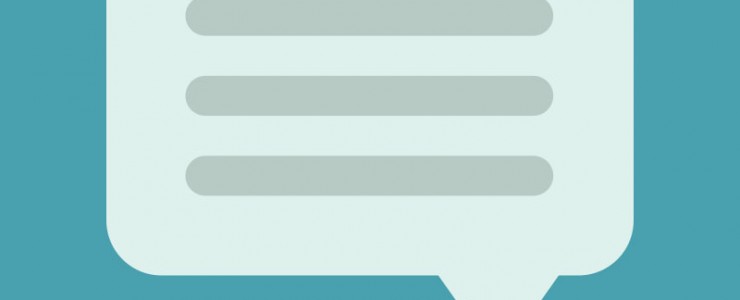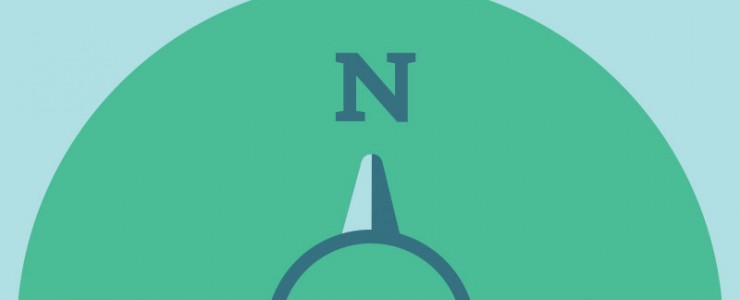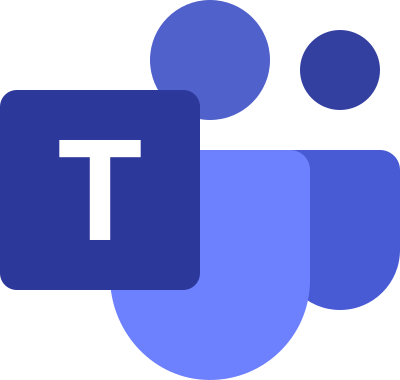 Using Microsoft Teams for DDA Video Assessments
Using Microsoft Teams for DDA Video Assessments
Beginning March 19th, the Developmental Disabilities Administration (DDA) will begin using Microsoft Teams for video assessments and other meetings between you and your Case Manager. This will replace Zoom, in order to comply with HIPAA (a healthcare privacy law).
We know that learning new technology can be stressful; however, you will not have to create an account or download software to join a Teams meeting. A few simple steps will get you started.
What You’ll Need
- A computer, tablet, or smart phone with a camera and microphone.
- Internet access.
Tip: See “Resources” below for help with equipment and internet service.
How it Works
- Your Case Manager will email an invitation to you. Click “Join Microsoft Teams Meeting.” before your meeting is scheduled to begin.
- A web page will open and offer you two choices: “download the app” or “join the web.”
Tip: It works just fine to join without downloading the app.
- Enter your name.
- Allow access to your camera and microphone.
- When you are ready, click “Join Now” to enter the meeting lobby. When your Case Manager starts the meeting, you will move from the lobby to the meeting.
- Use the controls at the bottom of your screen for your camera and microphone, sharing a document and using the chat box.
RESOURCES
TED (Telecommunications Equipment Distribution) helps cover the cost of equipment for people with speech or other communication challenges. Learn more.
Comcast Internet Essentials offers a low monthly plan for
new customers ($9.95 plus tax). Learn more.